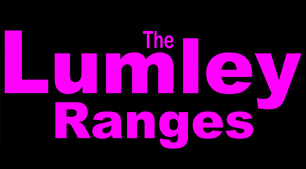Our sign in app is web-based. This means that you will not be downloading an app or anything else to your phone, you will simply be using your web browser to access the app’s online address, the same way you use your browser to look at websites.
From the comfort of your own home, you can start now by accessing the app and ‘Register An Account’.
Type into your browser www.LumleyRanges.co.uk/app/ and hit enter.
Once registered on our app, you will immediately be classified as a ‘VISITOR‘ and will have limited app privileges. Please note that visitors are only permitted to attend the range complex with prior written consent of either Harlow Practical Club or Lumley Ranges directly.
Once registered as a Harlow Practical Club member, your app privileges will change to that of a club ‘MEMBER‘ and will enable you access and book your shooting session/s via our app diary.
IMPORTANT
Our app is the ‘range booking diary’ and the ‘range sheet’. If you wish to attend, the use of both is mandatory.
FEOs may request your range attendance records. Your attendance is only recorded if you sign in AND out. If it appears that you do not attend regularly, your FEO may not be keen to issue your renewal certificate. Please bear this in mind.
* TOP TIP – Bookmark/favourite www.LumleyRanges.co.uk/app/ now. An alternative way to access the app is to scan the QR code which you will see on the signage in our parking area.
HOW TO USE THE APP
– ‘Register An Account’ on our app.
– ‘Log In’ to our app.
– Insert your details so they are stored ready for your sign in when on the range.
– Set your Geolocation access to allowed.
‘Geolocation access’ in your phone settings AND on your phone browser must be set to ‘allowed’ from this point on.
You will find a guide on how to achieve this, and test that you have done it correctly, at the bottom of this page.
How To Make a Booking for a Club Day
– Log in to App
– Choose ‘Lumley Ranges Diary’
– Choose ‘Book Session’
– Select ‘I’m attending an approved club booking’
– Choose ‘Book Session’
Add your name by 5pm the day prior.
How To Make a Booking for a Non-Club Day
– Log in to App
– Choose ‘Lumley Ranges Diary’
– Choose ‘Book Session’
– Select the range you wish to start on
– Choose ‘Book Session’
Access the diary to book your shooting session/s BEFORE attending that range. (ranges are numbered 1-10)
Range 1 – for .22lr only.
Ranges 2-9 – for birdshot only.
Range 10 – for .22lr & birdshot.
[You can add yourself to the diary and wait for another member to join you. If no club member has joined you by the day prior to your booking date, you must cancel as you will NOT be able to attend on your own. You can only change range by changing your diary booking, you can do this on range as necessary].
When Attending a Club Day
When you arrive at our parking area
– Log in to App
– Choose ‘Sign In To Complex’
– Tick the relevant options
– Choose ‘Sign in To Complex’
– ‘Sign Out of Complex’ just prior to leaving our parking area.
When Attending a Non-Club Day
When you arrive at our parking area
– Log in to App
– Choose ‘Sign In To Complex’
– Tick the relevant options
– Choose ‘Sign in To Complex’
– ‘Sign In To Range’ and complete checks when you arrive at your pre-booked range.
– ‘Sign Out of Range’ and complete checks when you leave your pre-booked range.
– ‘Sign Out of Complex’ just prior to leaving our parking area.
You can change ranges as and if you wish, just be sure to complete the checks and leave the ranges clean and ready for the next user.
It is mandatory that two members are on range when shooting is in progress. Guests and visitors are specifically not allowed on the complex without prior written consent of either Harlow Practical Club or Lumley Ranges directly.
* TOP TIPS
– You may book as many shooting sessions as you wish.
– You may book up to two weeks in advance.
– You may cancel up until the day before BUT you may NOT cancel on the day. (If you book a session, do not cancel, and then fail to attend, your future privileges of booking range time will be negatively affected – The reason for this is that somebody else may have been relying on your attendance).
Check the diary before leaving home to make sure the details relating to your booking have not changed. (Reload/refresh the diary page to ensure you are looking at the latest version).
If you have unavoidable circumstances and need to cancel your range booking on the day, please contact us by WhatsApp. We will do our best to inform the people that will be affected by your non attendance.
When Attending a Competition
When you arrive at our parking area
– Log in to App
– Choose ‘Sign In To Complex’
– Tick the relevant options
– Choose ‘Sign in To Complex’
– ‘Sign Out of Complex’ just prior to leaving our parking area.
To turn on geolocation access on an iPhone or Android
Select: your device’s ‘Settings’ app
Select: Privacy / Location
Slide: Location Services / Location access to on
Select: App Permissions
Scroll to your browser app icon, for example, Chrome or Safari etc and press it to select.
Select ‘allow’
Still having problems with location detection?
Open the Chrome app
Click three dot menu at top right
Click ‘Settings’
Click ‘Site Settings’
Click ‘Location’
The url http://www.lumleyranges.co.uk should be under the allowed list
(If it is on the blocked list, click on it and change permission to allowed)
Restarting your phone may be necessary.
**TWO THINGS MUST BE ALLOWED**
You must allow your browser to detect your location
AND
You must allow the url LumleyRanges.co.uk to detect your location
Don’t know what browser you are using on your phone?
Go to whatsmybrowser.org
………………………………..
How to scan the QR code which you will see on the signage in our parking area.
On your compatible Android or Iphone, open the built-in camera app.
Point the camera at the QR code.
Tap the banner icon that appears on your screen.
Follow the instructions on the screen to finish signing in.
………………………………..
* How to test that your geolocation is allowed.
You can do this from home. Try to sign in to the complex. If your geolocation is set correctly, to allowed, the distance between you and the range will be shown. If the app shows ‘calculating distance’ then you have not allowed all of the necessary geolocation access permissions correctly. Access problems can be caused by your phone browser’s compatibility, if this is the case, please choose Google Chrome as your default browser to view the app address. App address is www.LumleyRanges.co.uk/app